Get Started with Cliarly in Word
A Simple Guide to Cliarly's Word Add-in
Follow these simple steps to access Cliarly in Word and start writing confidently!

You can find Cliarly’s extensions for Microsoft 365 here:
If you want to use Cliarly in Word, the easiest way is to install Cliarly directly in Word, as shown below. You can also install Cliarly directly in Outlook.
Install Cliarly’s Word Add-in – Quick Step-by-Step Guide.
In the “Home” menu, click on “Add-ins” under the window icon.

Type “Cliarly” in the search field and select “Add”.
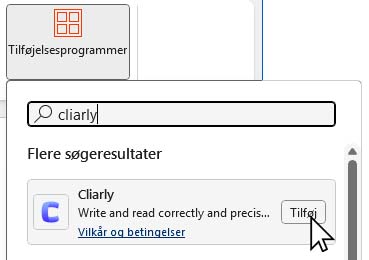
Select “Open Cliarly” in the right corner of the menu bar and log in with your account.
You’re all set! Start using Cliarly in Word.
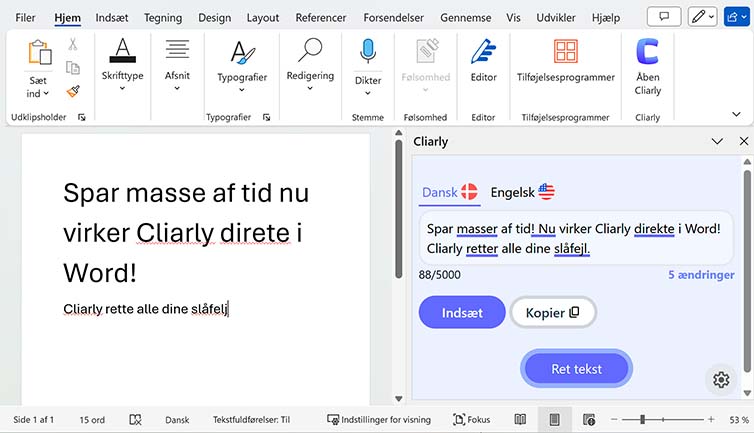
Good to know:
Cliarly’s Word and Outlook add-in may require approval from an IT administrator if you want to use Cliarly via a company or school license. However, with a school account, for example, you will be able to log in with your private Microsoft account as the primary account in Word and then add your school account as a secondary account. By doing this, you can install Cliarly without approval from the IT administrator and still have access to the paid version of Word through your school.
Questions?
If you have any questions, you are always welcome to contact us.